How Do I Train Bebop to Understand My Business? | Create Sales Kits and Upload Your Content
With comprehensive sales playbooks and built-in coaching, Bebop eliminates prep overload. By creating Sales Kits and uploading your sales content, you give Bebop the context it needs to generate tailored, on-brand research and messaging in real time.
Creating your Sales Kits and adding content is how you train Bebop to think and speak like your team. The more context you give Bebop — through organized, Sales Kit–specific materials — the more personalized, accurate, and helpful its research, messaging, and recommendations will be. This setup ensures Bebop delivers smarter, faster support that’s fully aligned with your sales approach.
What Is a Sales Kit in Bebop?
A Sales Kit in Bebop represents the solutions, services, or offers your business provides. Think of it as your organized folder for everything related to a specific segment, use case, or product line.
When you upload content or resources into a Sales Kit, Bebop uses that information to learn your language — helping it deliver more accurate responses in chats, playbooks, and prospect research.
How to Create a Sales Kit
-
Go to your My Bebop tab.
-
Click Add Sales Kit.
-
Name your Sales Kit based on your offering or segment (e.g., “Team-Branded Retail Gear,” “Corporate Gift Merchandise”). You can also add a short description.
Your new Sales Kit will now appear under your list of Kits in the My Bebop tab.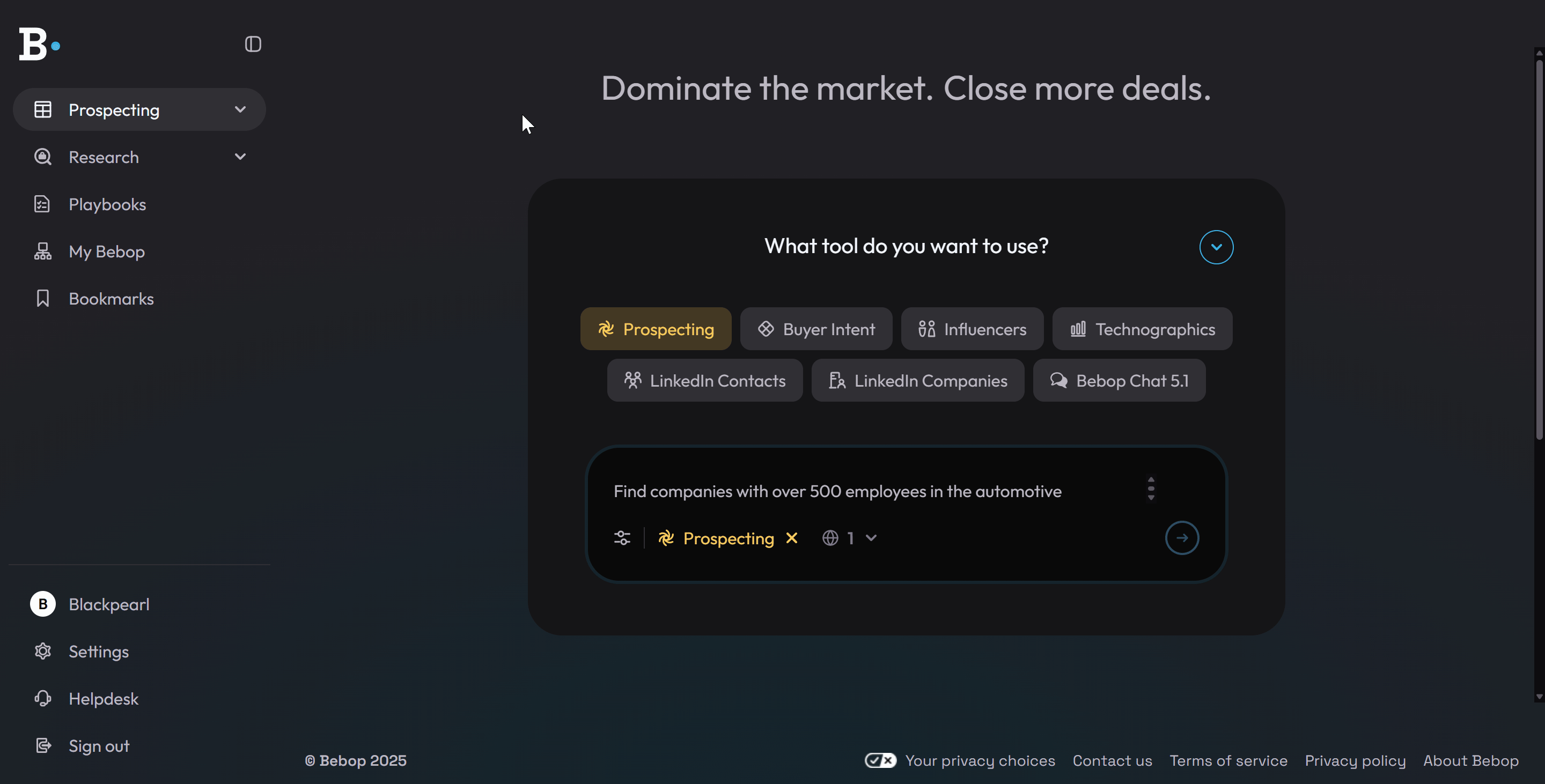
Add Content to Your Sales Kit
Once a Sales Kit is created, it’s time to upload your materials — this is how you train Bebop to speak your brand voice and understand your business. The more context you provide, the smarter and more relevant Bebop’s insights will be.
There are two ways to add content:
Option 1: Add Content When Creating Your Sales Kit
-
After creating a Sales Kit, open it and click New Document.
-
You can upload a file (PDF, DOCX, TXT) or paste your content manually from your sales resources, FAQs, or messaging guides.
Option 2: Add Content Later
-
Go to My Bebop → Sales Kits.
-
Open the Kit where you want to add content.
-
Click Add Resource, you can either Upload a file or Enter your content manually.
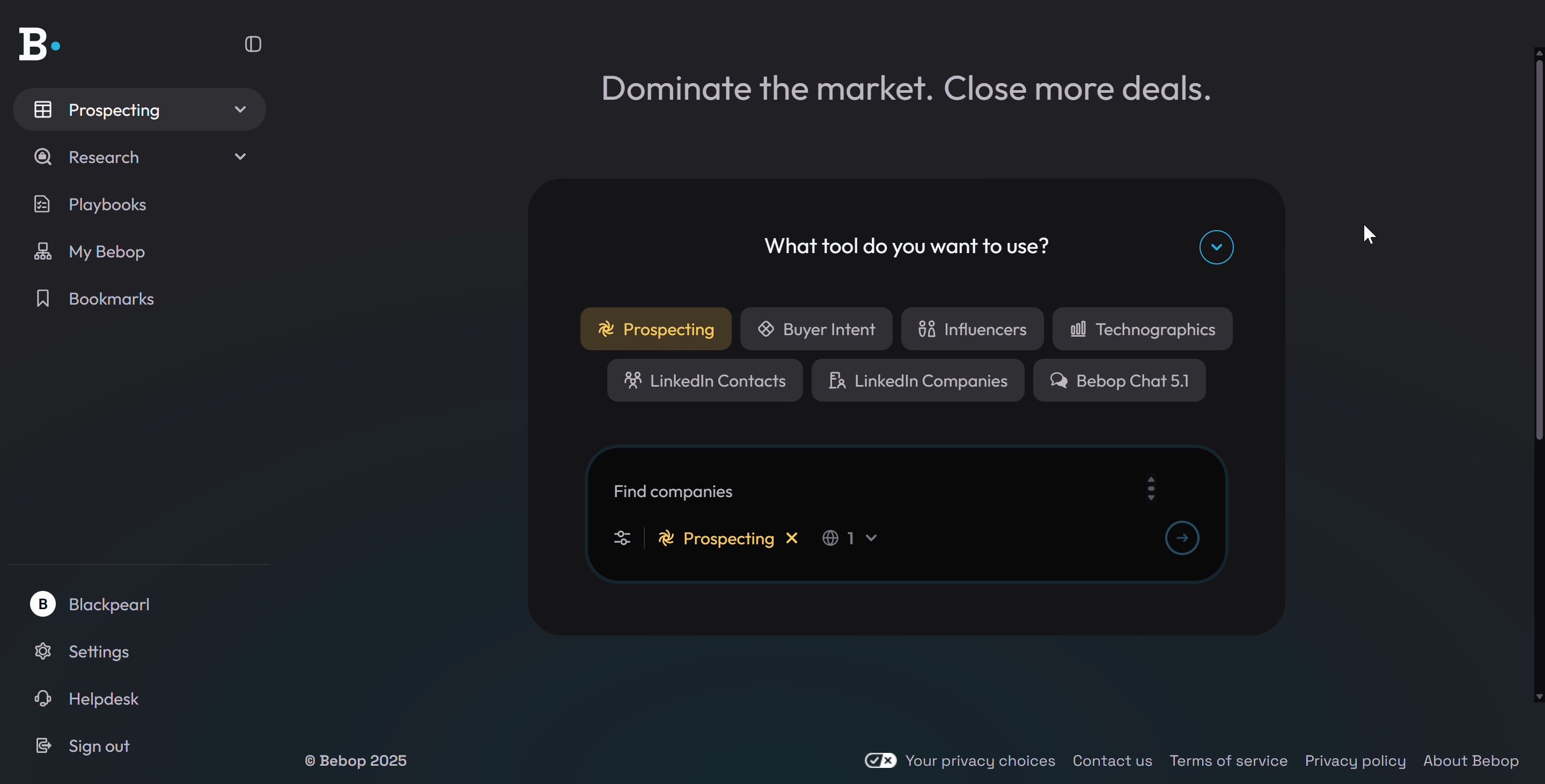
What Information Should I Upload to Bebop?
Upload content that shapes how your team communicates and sell. Examples include:
-
Sales pitch decks
-
Common email templates
-
Tone of voice guidelines
-
Product or service breakdowns
-
Objection handling frameworks
-
Mission statements or values
-
Sales process documentation
-
FAQ sheets
-
Competitive positioning
Assigning Sales Kits to Teams (Bebop Teams Plans Only)
In the Teams Plan, you can organize users into specific Teams based on the products or offerings they focus on. Once a team is created, you can assign Sales Kits to them so each group has access to the most relevant materials.
To assign Sales Kits to a Team:
-
Go to the My Bebop tab.
-
Open the Teams section.
-
Click on the Team you want to edit.
-
Inside that team’s workspace, navigate to the Sales Kits section.
-
Select which Sales Kits this team should have access to.
Once assigned, every member of that team will automatically see the selected Sales Kits in their Bebop workspace. This ensures each group stays aligned with the correct messaging, research, and collateral for their focus area.
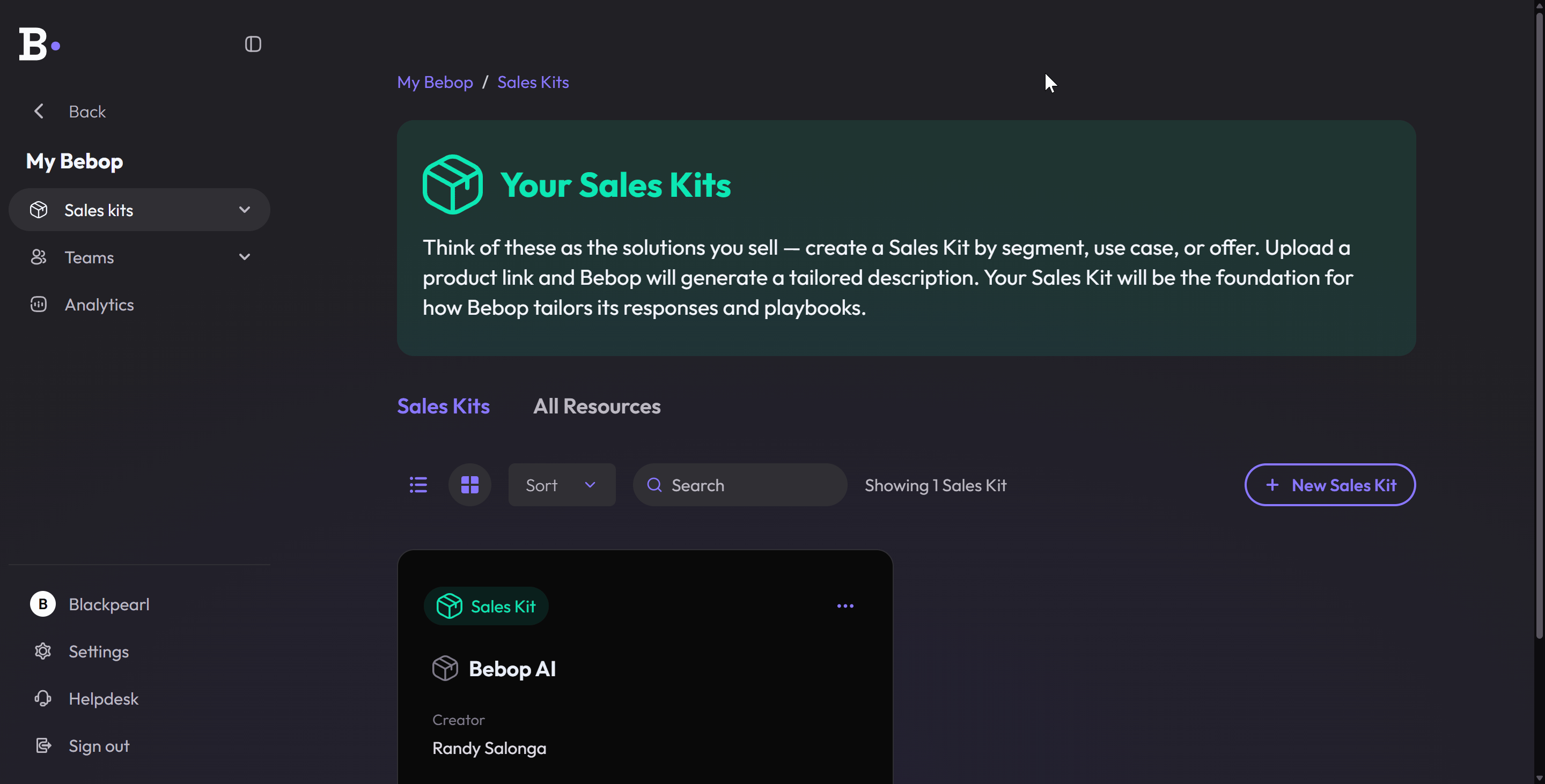
Tips to Get the Most Out of Bebop
-
Keep your documents up to date — Bebop will always use the latest version.
-
Use clear, descriptive file names so your team knows what’s inside.
-
Don’t overload a single product with too many unrelated documents.
-
Reuse cross-functional content like tone-of-voice guides across all relevant products.